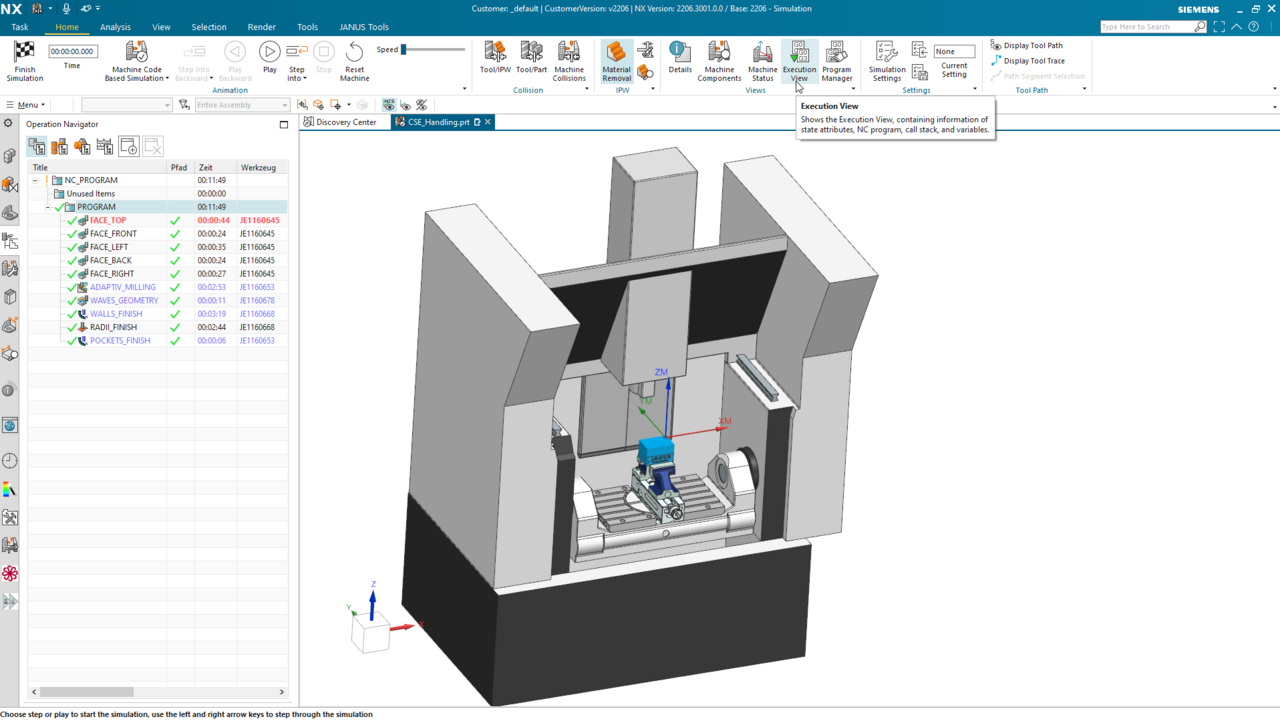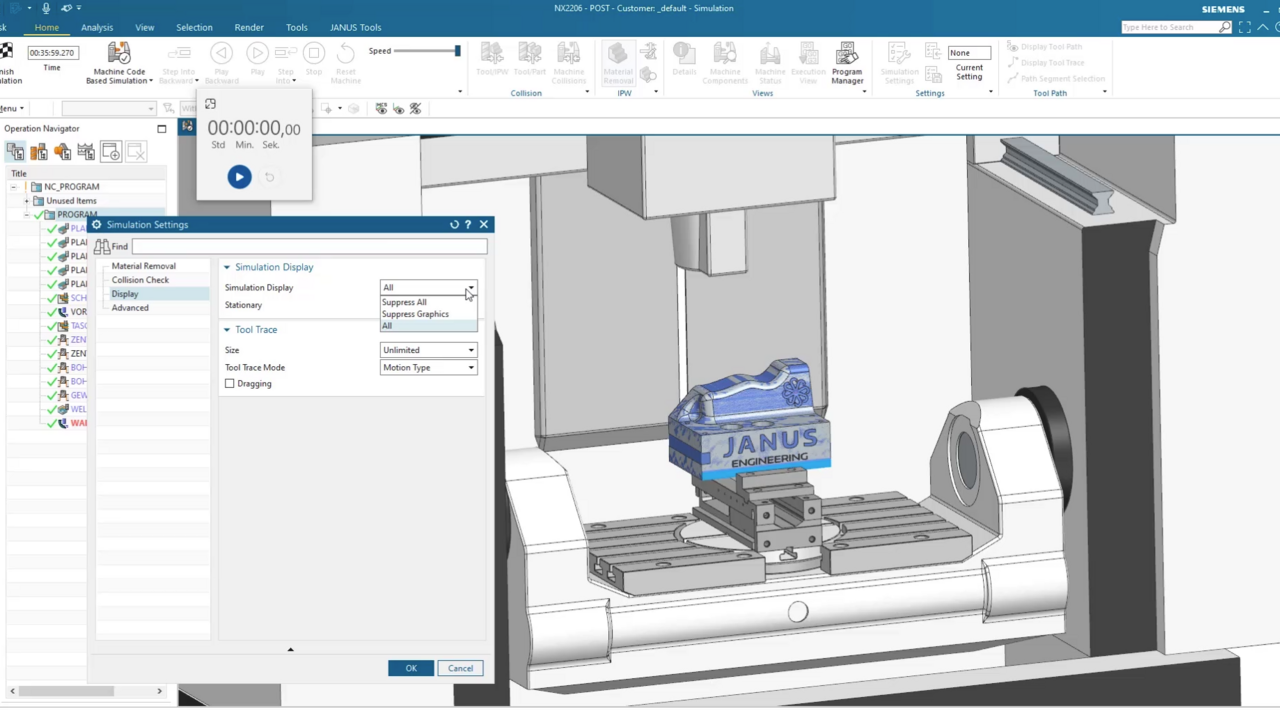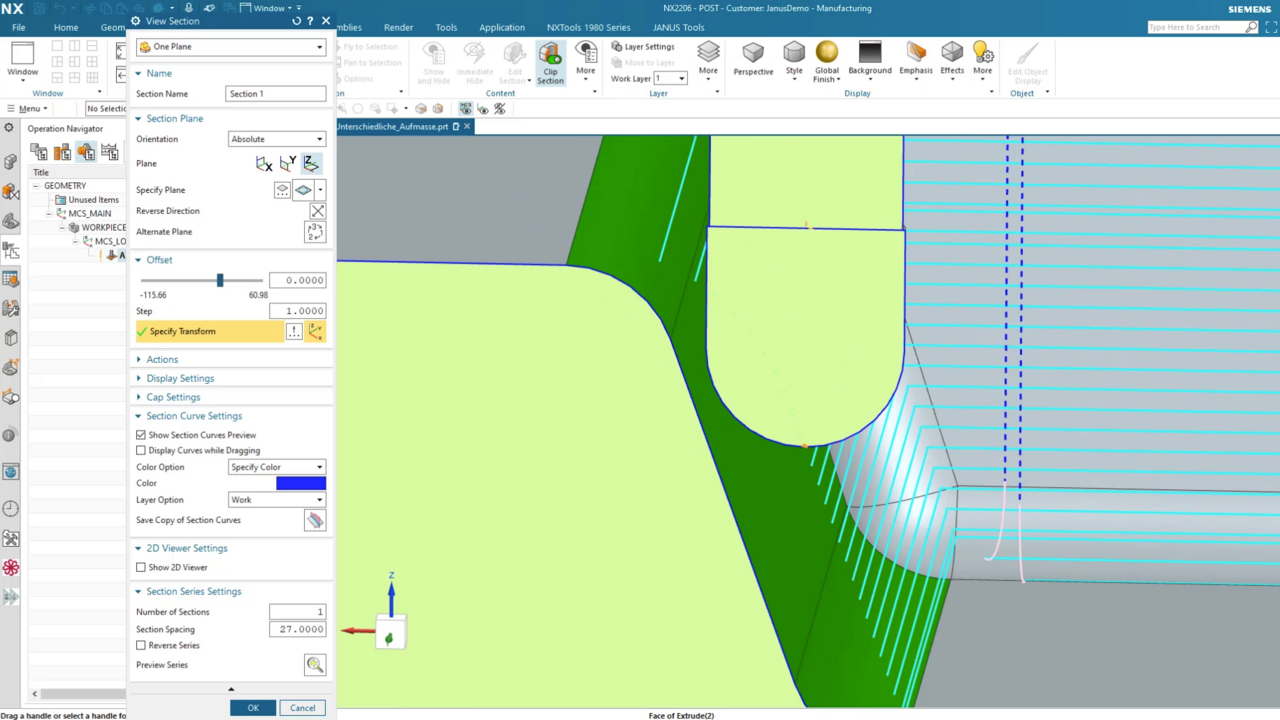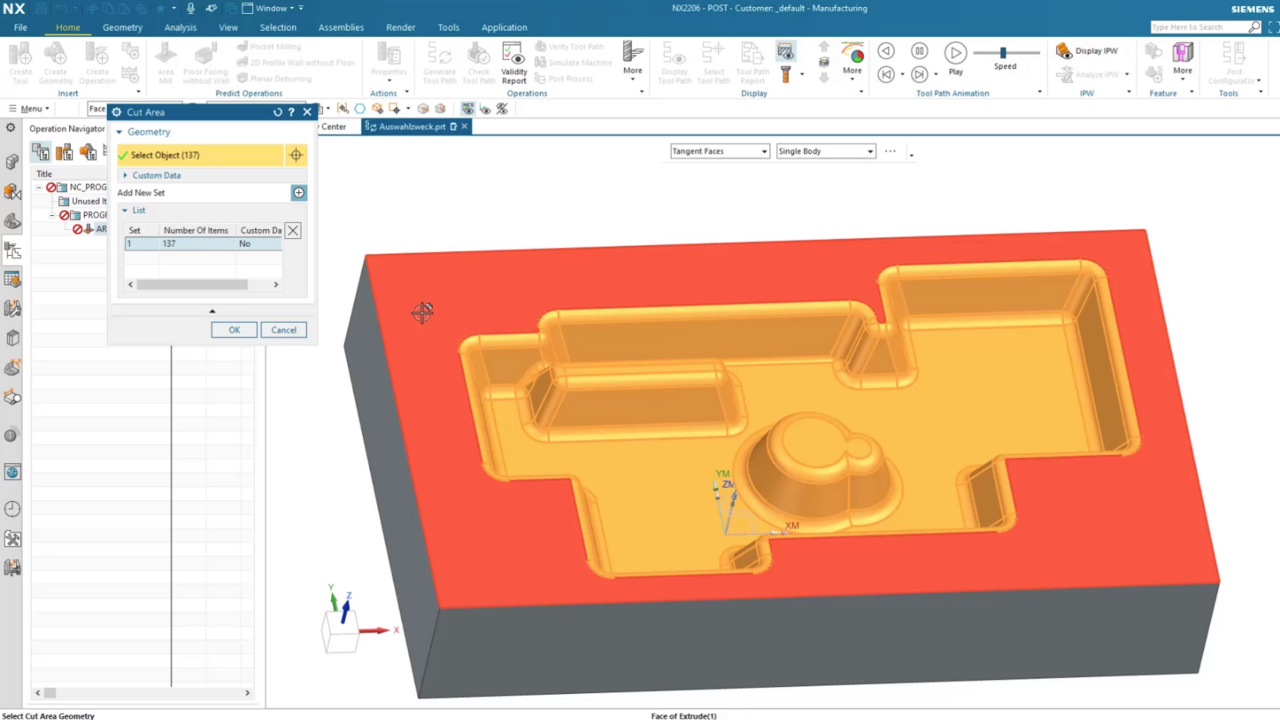As a CAM programmer, you work with different parts for workpiece programming on modern and complex machines every day. The more complex the machines and the production, the higher the risk of collisions. Machine simulations in NX before real production are therefore a valuable check to ensure error-free NC programming and subsequent production. All the more annoying, if you have accidentally deactivated the collision message in NX. In today's QuickTip, we will show you how you can easily reactivate this message.
Resetting the collision message in NX CAM
NX CAM QuickTip | Reset "Don't display this message again"

Why is machine simulation important?
The demands on the NC programmer are high. A wide variety of factors have to be taken into account - whether it be tight space conditions, high speeds of rapid traverse and feed, or the synchronization of machining operations running in parallel. Collisions can occur - for example due to incorrect programming of approach or retract movements, swiveling movements, tool changes or even due to the selected clamping devices or tools. Despite these difficult conditions, collision-free production must be ensured.
Machine simulations in NX are an ideal way to run through the entire manufacturing process, as they check not only the kinematic capabilities of the machine but also the individual machine space including fixture, tool and workpiece.
Collision messages in NX
With the help of the machine simulation, collisions are detected in NX and indicated by a message.

At the same time the machine simulation stops and displays the collision visually with the following collision colors.

In the following examples you can see the colored collisions with the corresponding messages.
In addition to the visual display, the displayed error messages provide information about the reason for the collision and are documented in the information window. The messages can either be clicked away individually to continue the machine simulation or permanently deactivated by setting the check mark under "Do not show this message again".
The collisions are then only visually displayed by the collision colors as well as documented in the information window. Even when restarting the machine simulation, no messages are displayed and the simulation is not stopped in case of a collision.
If you would like to have the dialog window displayed again for each individual collision, this must be reset in the settings.
In our QuickTip we show you how to reset the collision message.
Do you still need a machine simulation for your machine?
We work closely with you and the machine manufacturers to develop a real G-code simulation including the machine subroutines.
Topics:
Subscribe to our blog
Tips and news around digital manufacturing.
 Alexandra DeYoung
Alexandra DeYoung 
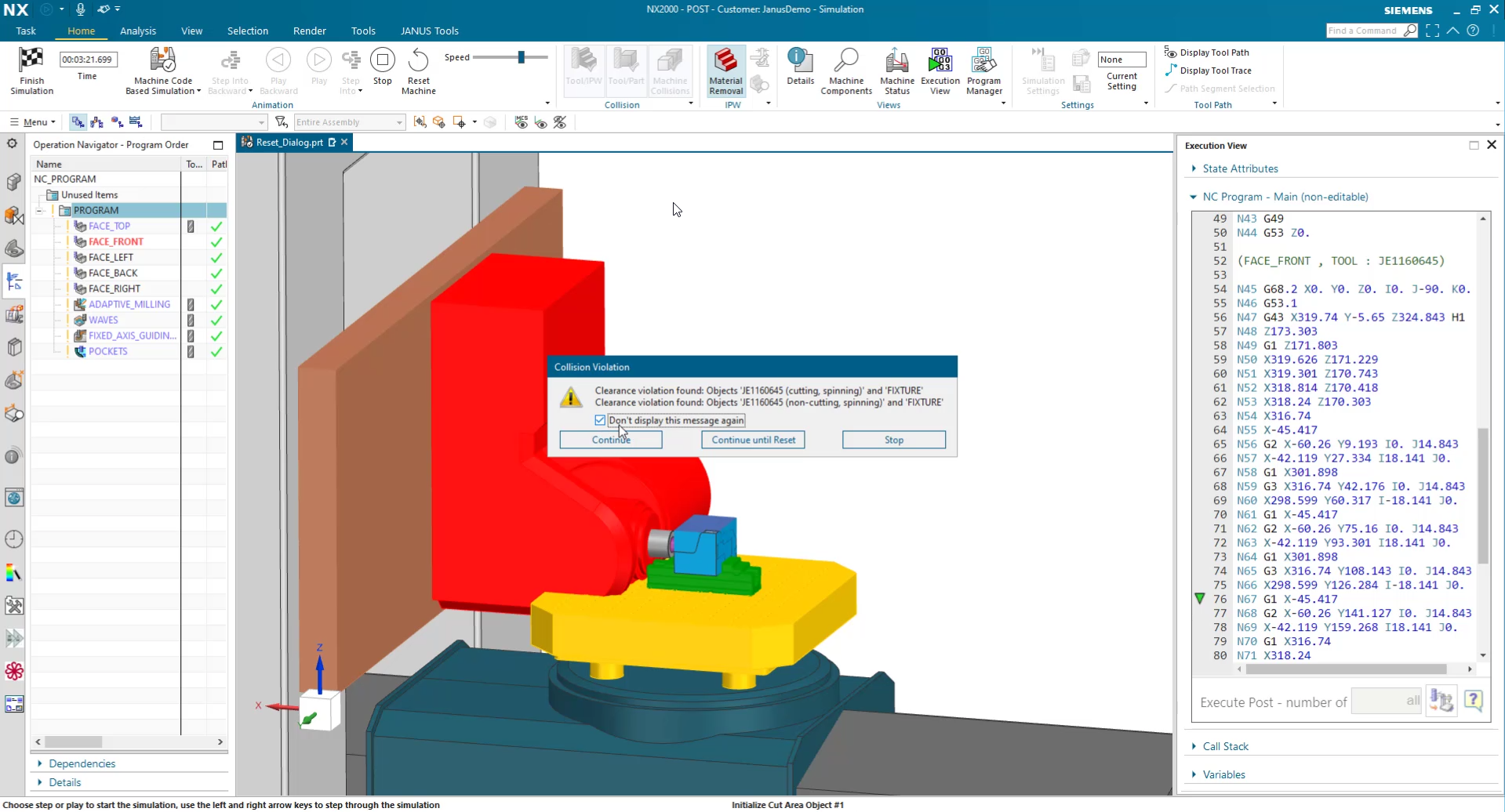
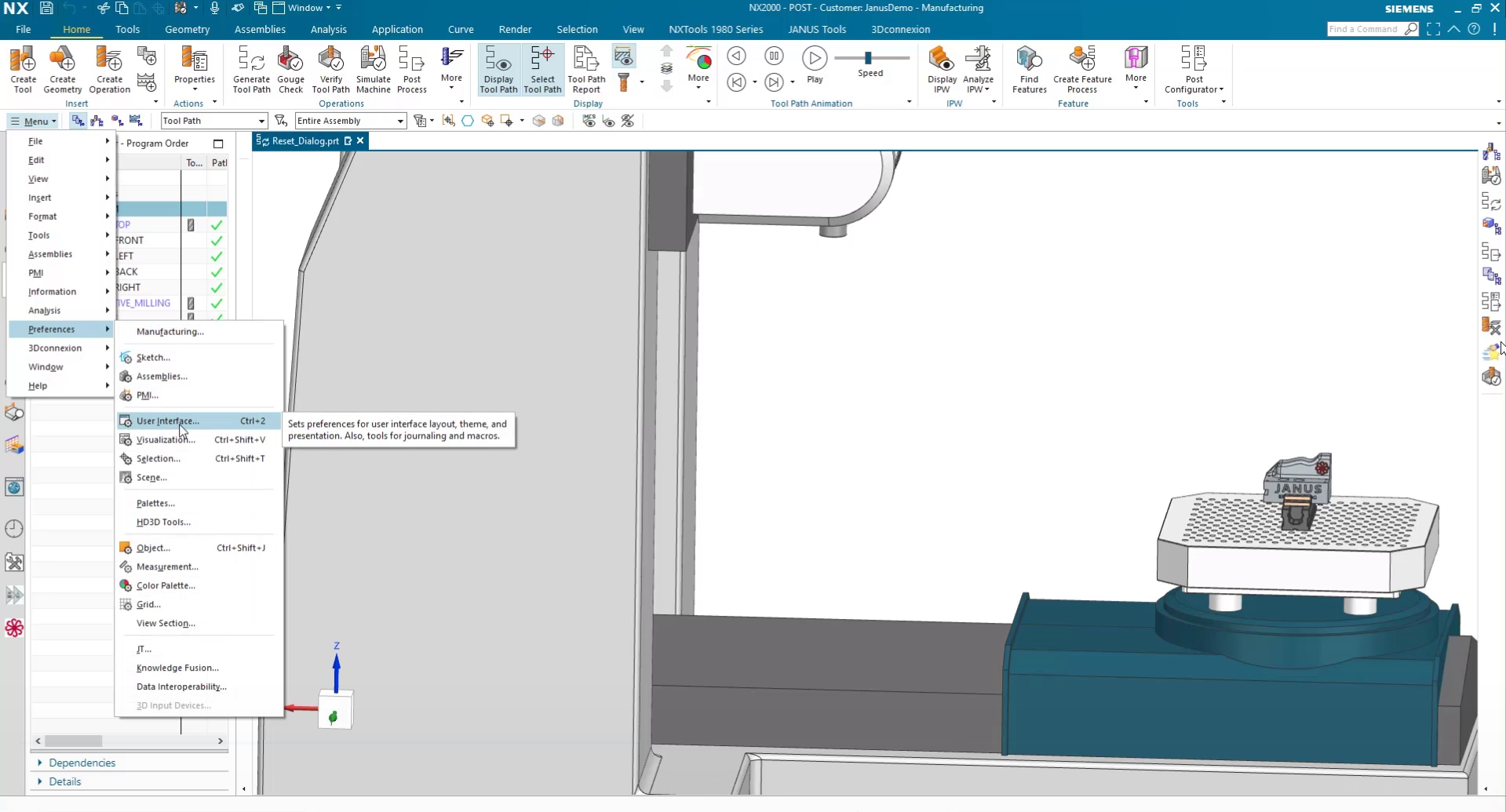
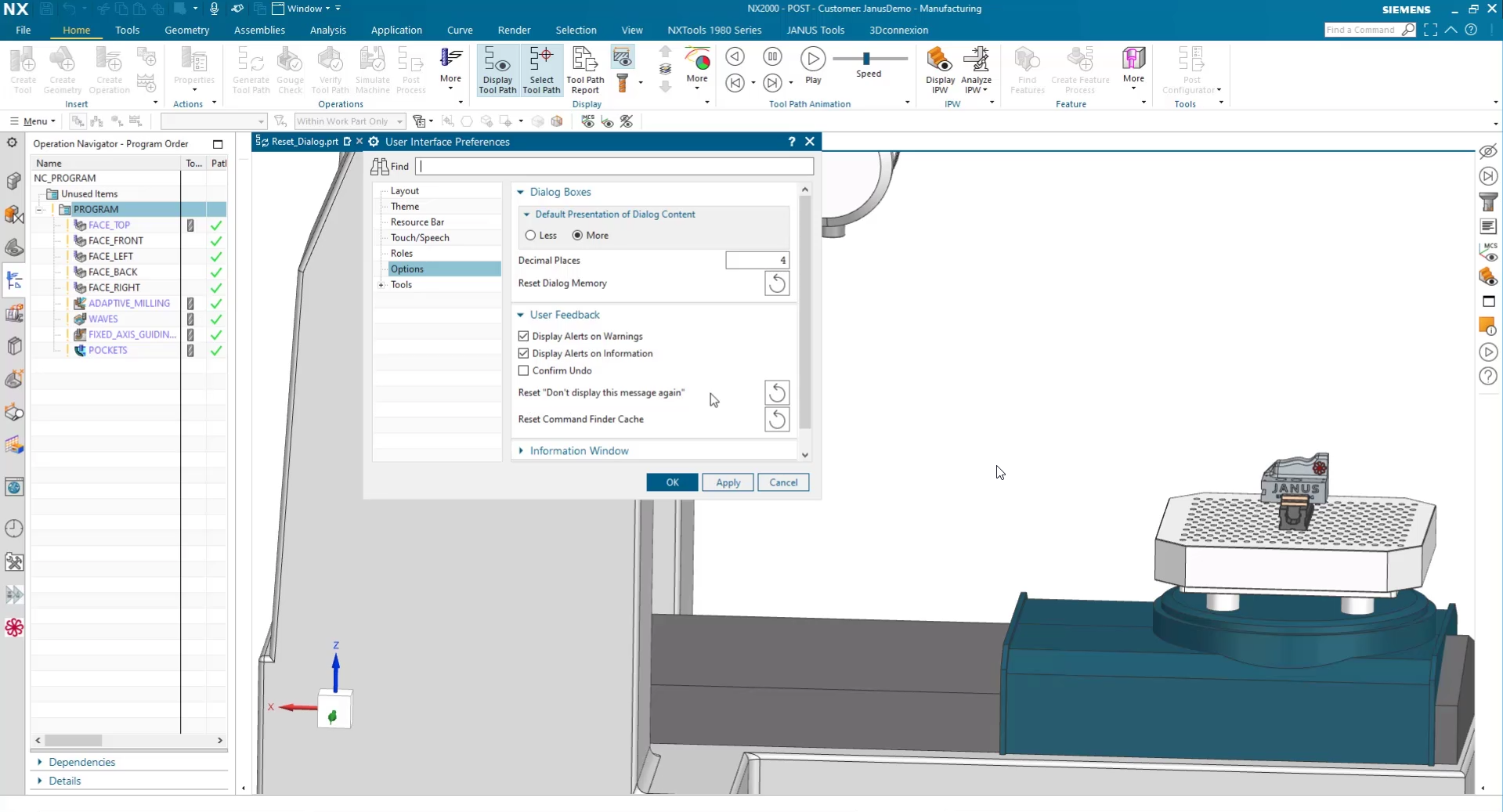
 Alexandra DeYoung
Alexandra DeYoung