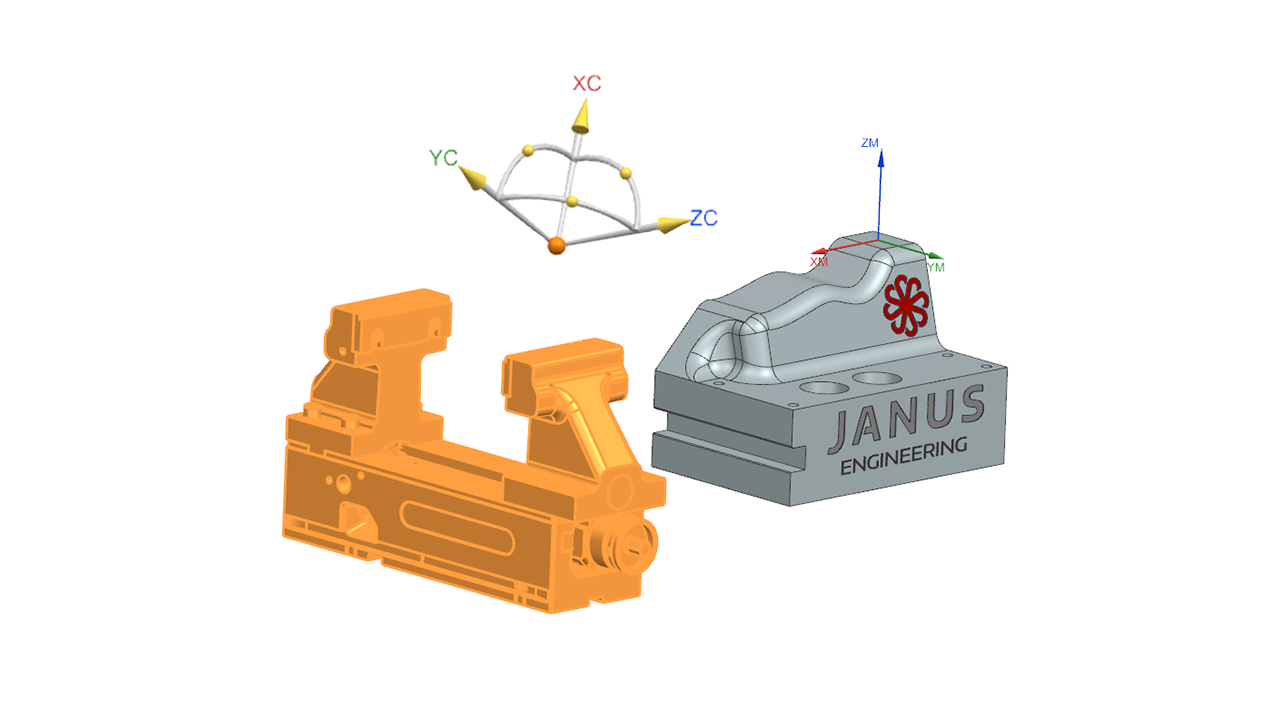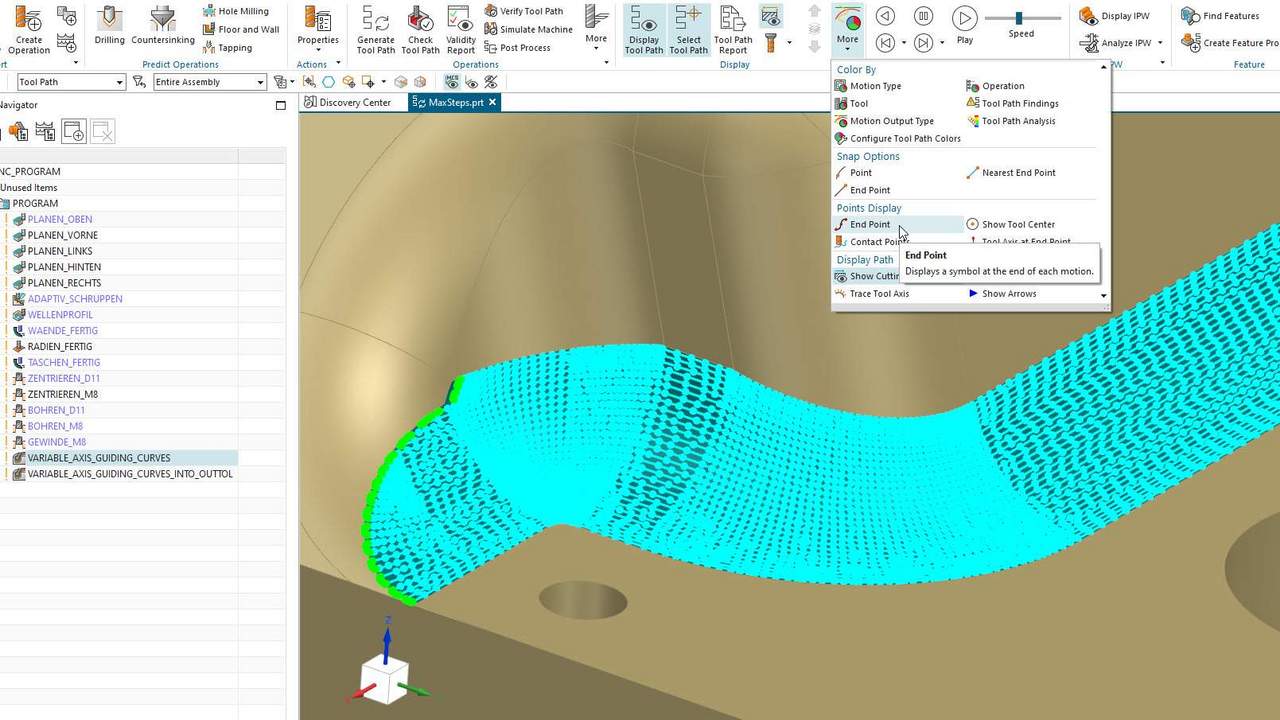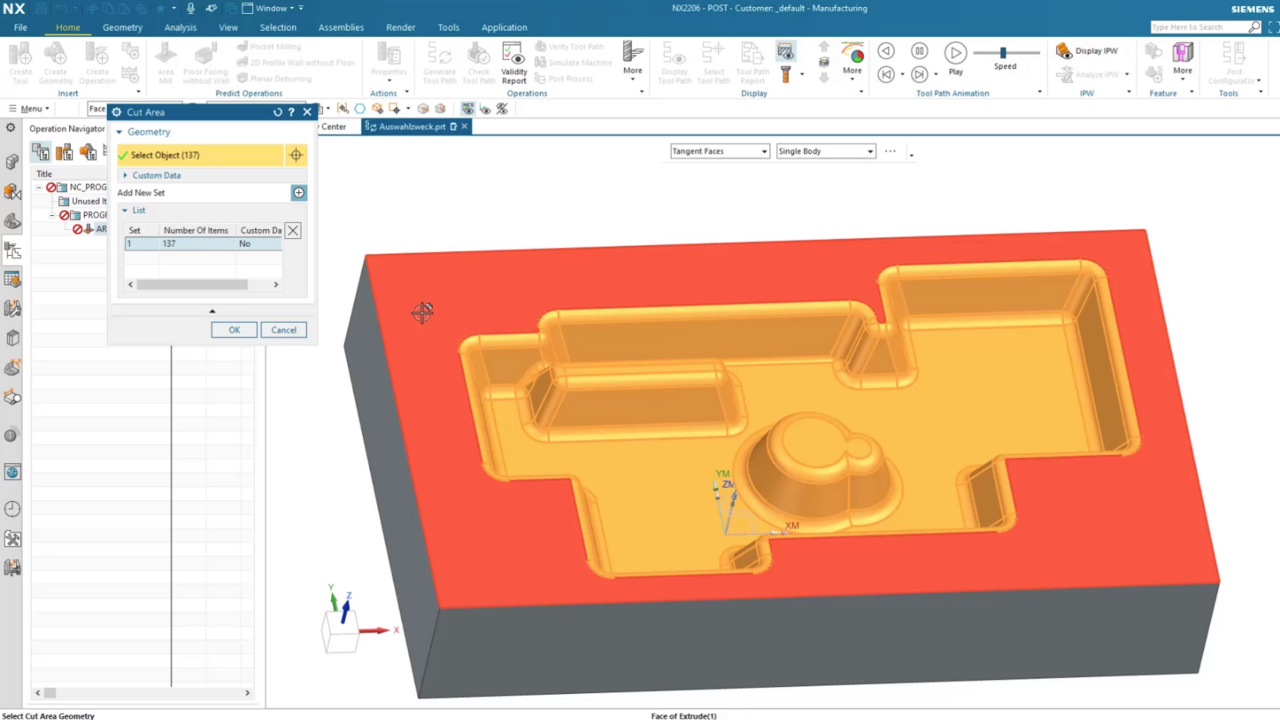Your part is displayed edged in Siemens NX, although it should have smooth, round faces? Probably this is due to the display settings of your NX CAM. We will show you how you can quickly and easily adjust your display settings in Siemens NX.
Improve Display Settings in NX CAM
NX CAM QuickTip | How to change the Display Settings in NX

Heinrich Flaum shows you how to improve the resolution of your display in NX.
If we click Apply, our round geometry will be displayed round. If you want the setting to be even finer, you can also set the resolution to Ultra Fine. This will give you an even finer display.
By the way: we recommend to adjust and save this setting in your templates.
With a few clicks you can change the resolution of your display in Siemens NX and get an optimized visualization.
Topics:
Subscribe to our blog
Tips and news around digital manufacturing.
 Heinrich Flaum
Heinrich Flaum 



 Heinrich Flaum
Heinrich Flaum