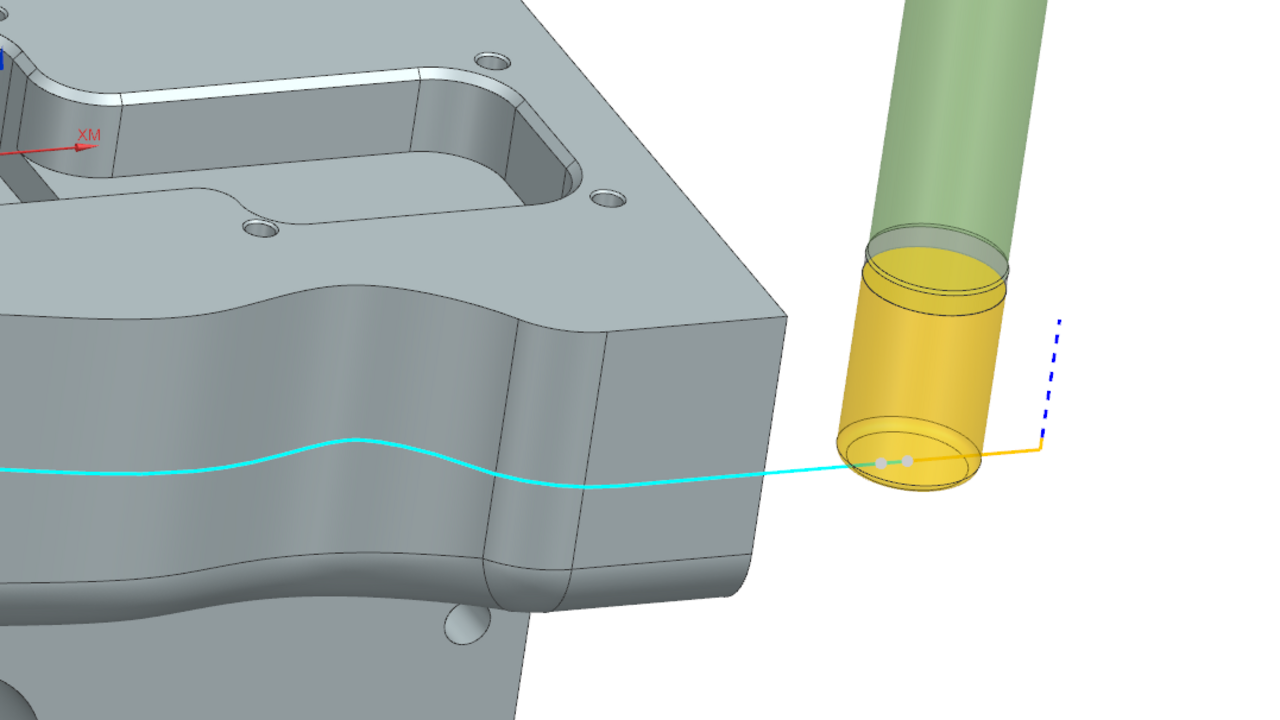If assemblies or components are not correctly aligned in Siemens NX, this makes the work of a CAM programmer much more difficult. That's why there is a solution for this in Siemens NX CAM, which we present to you in today's NX CAM QuickTip.
Align assemblies correctly in NX CAM
NX CAM QuickTip | Move Handle
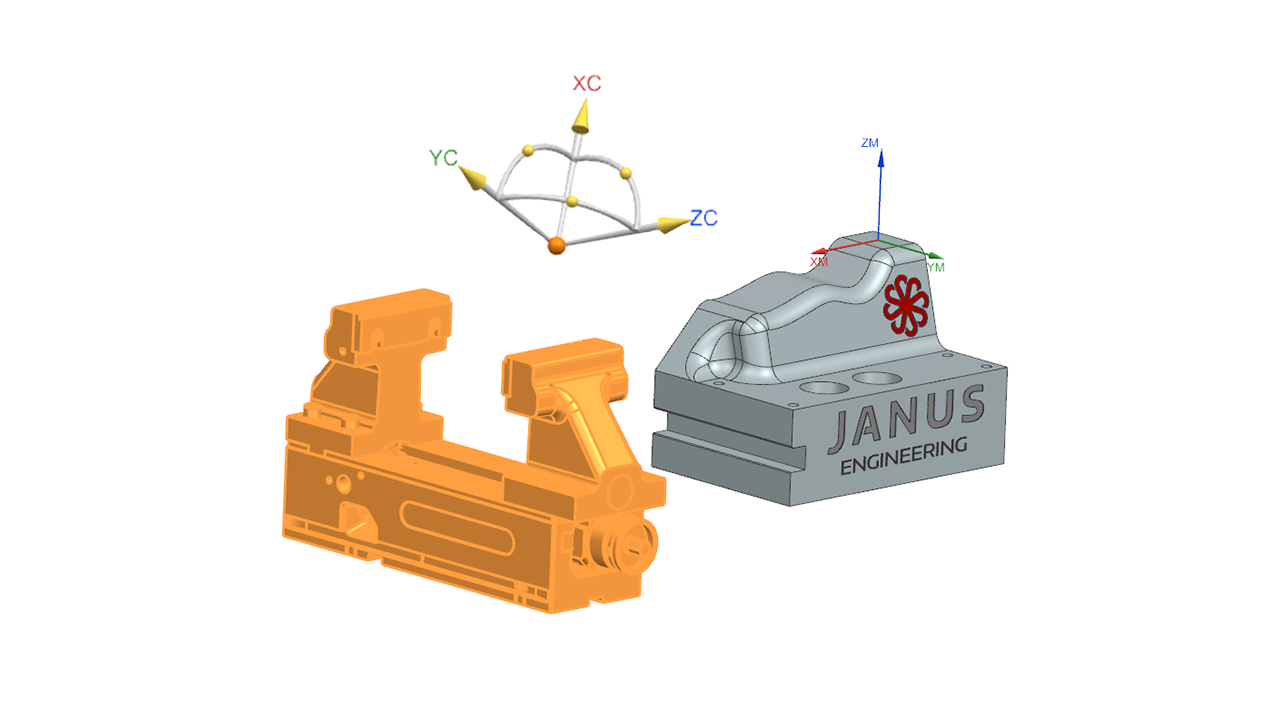
How can we quickly and safely align bodies, components, assemblies or other features in Siemens NX CAM?
Alex shows you how to do it easily in this NX CAM Tutorial.
Step by Step
In today's example, we have an assembly consisting of a vise and our workpiece. We want to move our vise to the correct position in the first step. To do this, we go to the assembly navigator, right click on the vise and then click 'Move' (see left picture).
But when we do this, we immediately see the problem: the coordinate system is all crooked in space. To properly align our coordinate system with our assembly, we click on 'Move Handles Only' in the open 'Move Component' menu (see right picture).
This will detach our handle from the assembly and we can move it individually.
For ideal alignment of the coordinate system, it is now a good idea to click on an axis and select a face from the vise. Then the axis is aligned directly to the vice. We do the same with the other axes.
If we now uncheck 'Move Handles Only' again, we can move our vise as a whole again along with it.
In this tutorial we have learned how we can make the alignment of assemblies and components in Siemens NX much more user-friendly by using the 'Move Handles Only' function.
Topics:
Subscribe to our blog
Tips and news around digital manufacturing.
 Alexandra DeYoung
Alexandra DeYoung 



 Alexandra DeYoung
Alexandra DeYoung