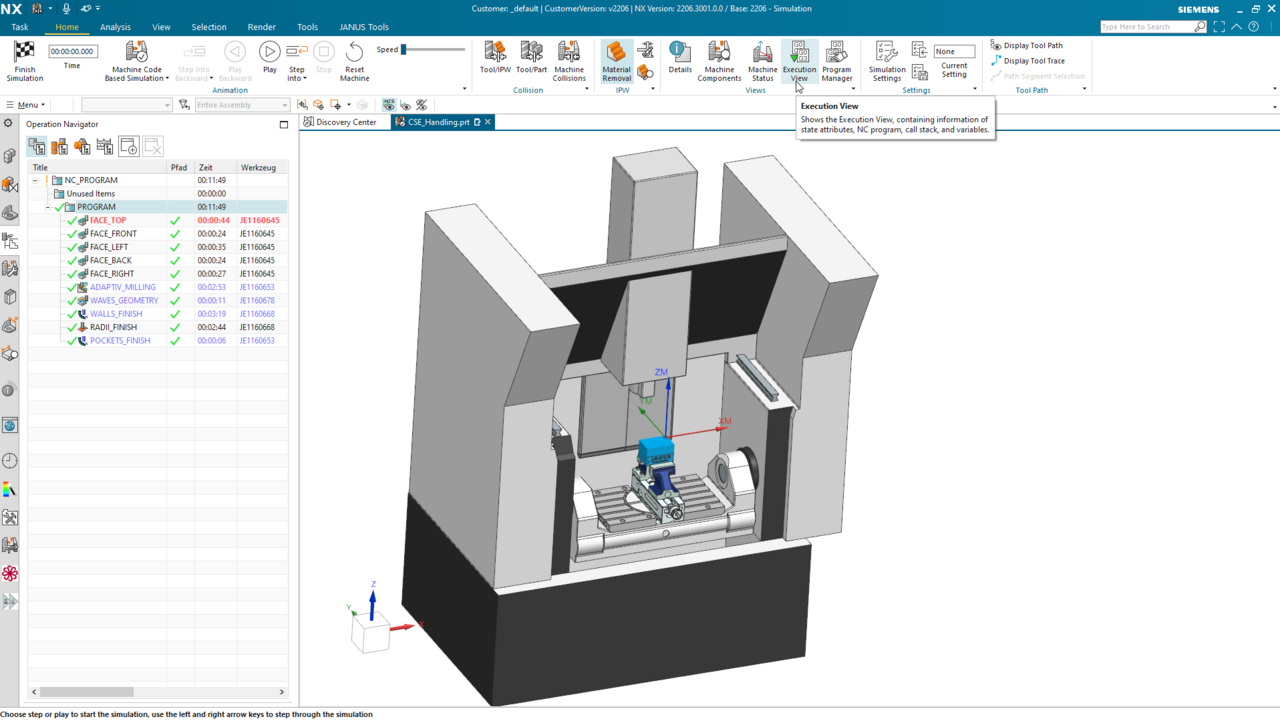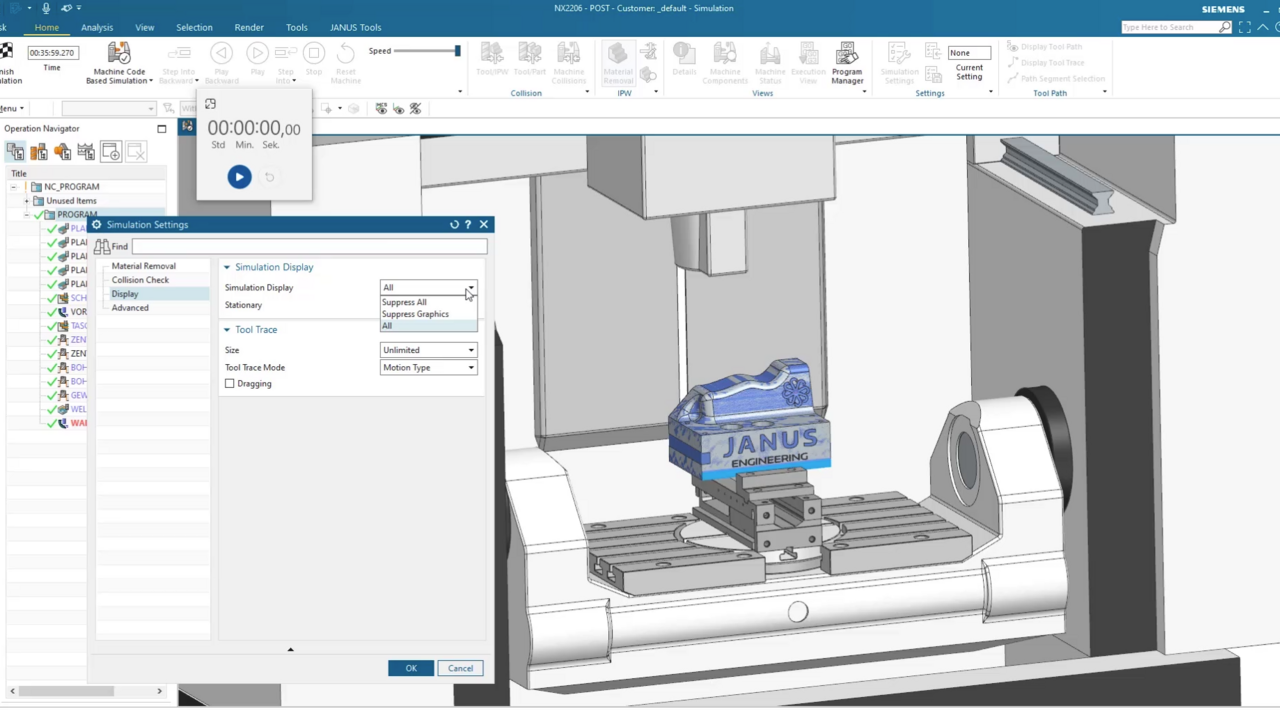If you work with multi-channel machines, you probably know this problem: The different channels and tools can cross each other while working on the workpiece and cause a crash. In this tutorial we will show you how to avoid it by using the Synchronization Manager in Siemens NX CAM based on a multi-channel CTX lathe.
Synchronization of multi-channel machines in NX CAM
NX CAM QuickTip | Optimization of machining sequences using the Synchronization Manager in Siemens NX

What is the Synchronization Manager?

The Synchronization Manager is a tool in Siemens NX that allows you to synchronize machining operations across multiple channels. This allows you to ensure that the different tools won't start machining at the same time and cause a collision.
Learn how the Synchronization Manager works.
Within the dialog you will see one column for channel one and one for channel two (or more, depending on the number of channels on your machine). Each column lists all the operations that are programmed for that channel. You can now synchronize the operations to each other so that the different tools won't start machining at the same time. To do so, add sync events that mark the start and end of a machining operation.
How can I test the synchronization?
To check if the events have been inserted correctly, you can simulate it. Just click on the "Simulation" button in the Sync Manager dialog.
In the video we show you step by step how we achieved the synchronization of our multi-channel CTX lathe.
→ Turn on the subtitle, the video is in German language
Synchronization Manager is a useful tool for anyone working with multi-channel lathes. It allows you to synchronize the different channels and tools to each other and thus avoid collisions.
Topics:
Subscribe to our blog
Tips and news around digital manufacturing.
 Heinrich Flaum
Heinrich Flaum 



 Heinrich Flaum
Heinrich Flaum