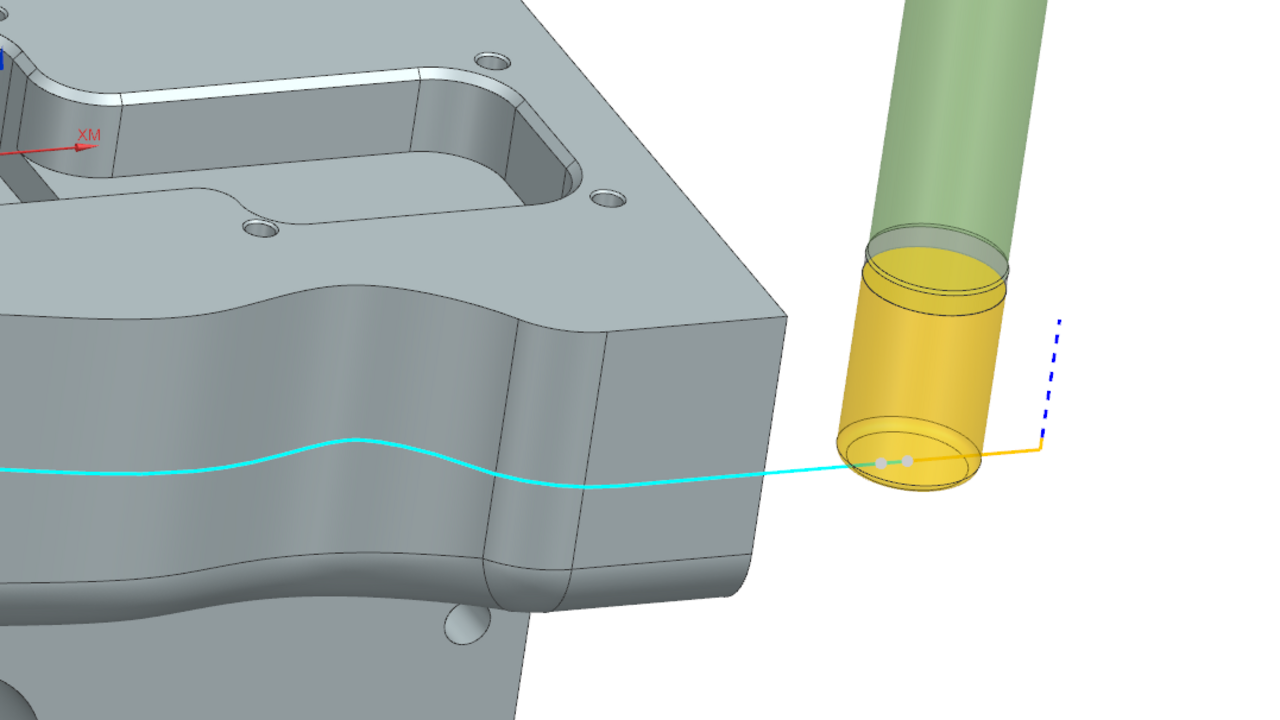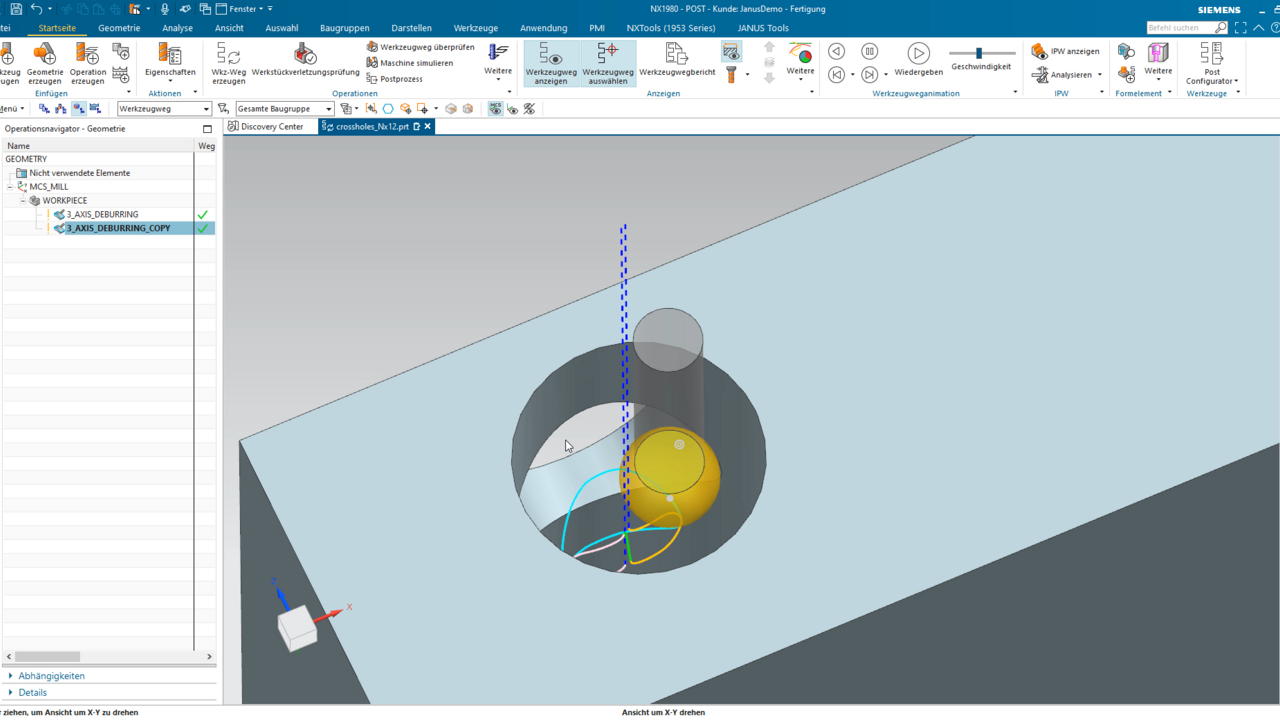Sometimes we have to deburr not only our finished workpiece, but also our In-Process Workpiece (IPW). This means that we have to deburr edges that do not belong to the actual, final part. So how can you deburr such edges on our IPW in Siemens NX CAM? We will show you in this NX CAM Tutorial.
Deburring your IPW in NX CAM
NX CAM QuickTip | Remove rest material from your In-Process Workpiece

For deburring your IPW, NX CAM offers the great advantage that you do not have to derive the rest material geometry from the actual workpiece.
Take a look at how it works in this video.
Create & save IPW
On our example in-process workpiece, we have an inner core left over that we want to deburr so that the machine operator does not cut himself on the workpiece.
To deburr the rest material, we first go to "Check Tool Path" and here to the "3D Dynamics" tab. Under IPW, we click on "Create" This is how the rest material of our IPW is saved. It now can be found in the part navigator under "Non-timestamp geometry" - Facet body.
We switch to the operation navigator and here we go to the geometry view. We right click on our operation, hover over "Insert" and then select "Geometry". Next, we select the middle icon "Part" (see left image). Under "Specify Part" we now do not want to specify a solid, but rather the rest material that we still have on our IPW.
We can only select the rest material manually if we remove the selection filter or switch to "No selection filter" (see right image). Then we can also select the IPW as workpiece geometry. We confirm with OK.
In our geometry, we move the now displayed workpiece into the hierarchy of our actual workpiece. This way we know that this workpiece geometry belongs to our actual workpiece and to the defined machine coordinate system.
Generate operation based on the IPW
Next, we right-click on our newly defined workpiece, hover over "Insert" and select "Operation". As operation subtype we select "mill-contour" and then 3-axis-deburring". We select our tool and then create the operation.
Now we can see our toolpaths, which also take into account or include the IPW.

Now, however, NX CAM has not only detected the edges we want to deburr, but also holes or edges on our final part. We would now like to change this, as we do not want to deburr these.
We switch to "Geometry" and specify the complete body of our actual workpiece under "Collision Part". After confirming and regenerating the operation, we see that NX CAM finally only considers the IPW and not the geometries of our final part.
And this is how easy it is to deburr our in-process workpiece with Siemens NX CAM.
Topics:
Subscribe to our blog
Tips and news around digital manufacturing.
 Alexandra DeYoung
Alexandra DeYoung 




 Alexandra DeYoung
Alexandra DeYoung