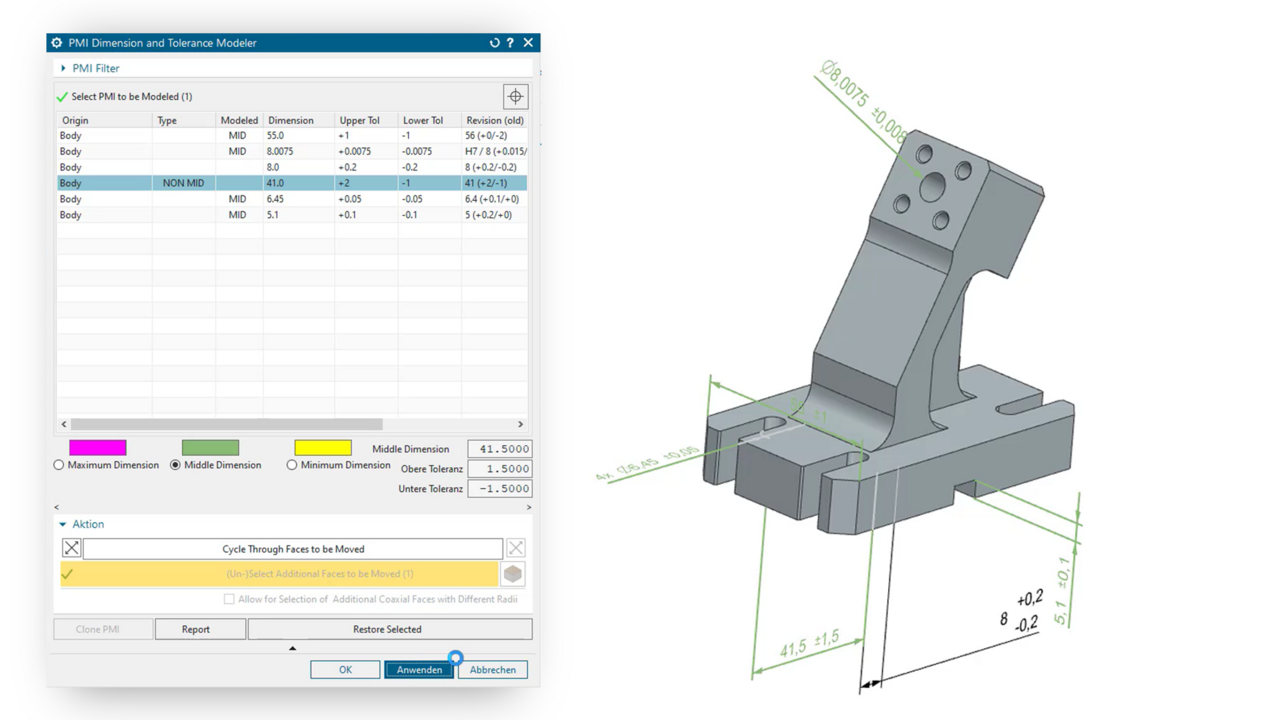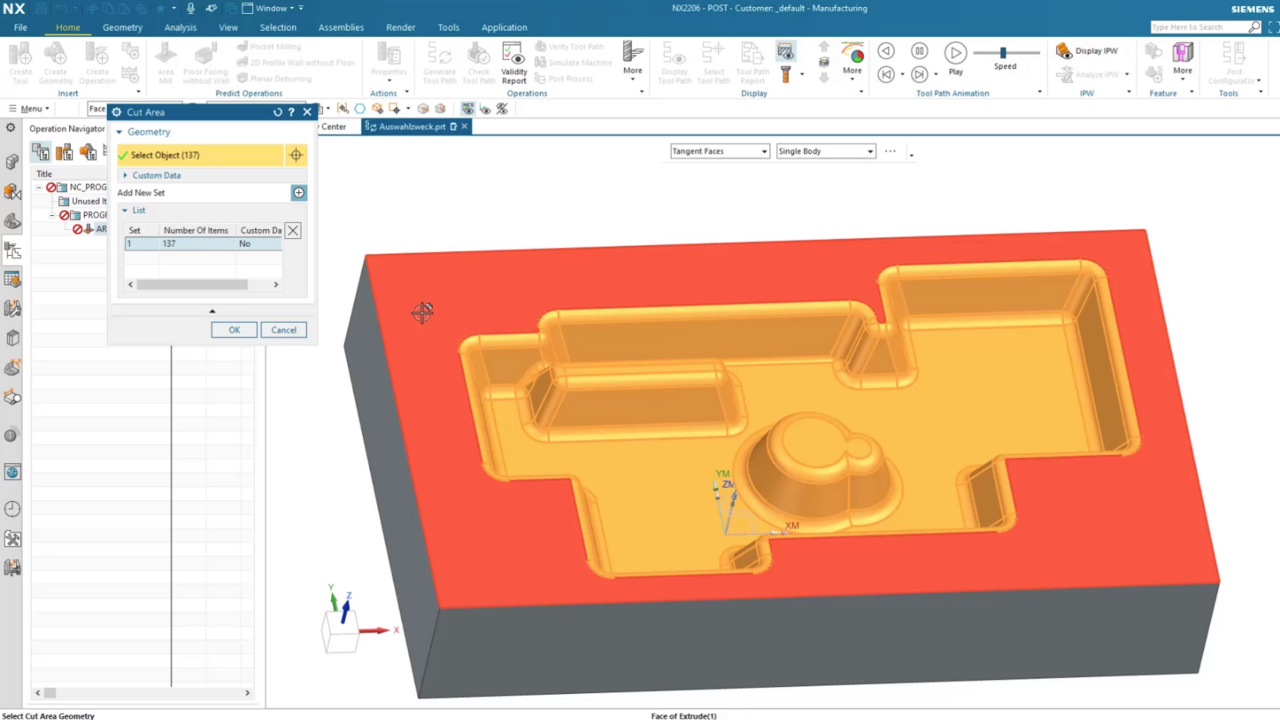In this NX CAM tutorial, we show you how to use start and end events to avoid collisions between the tool and the workpiece in a milling manner. Using an operation where a long tool has to enter a deep area, we will explain how to define start and end events for tilting in NX CAM.
Adding start and end events in NX CAM
NX CAM Quicktip | Tilting in a milling manner to avoid collisions through targeted programming of start and end events


For this tutorial, we have a special workpiece: our Spartan Helmet. We realized it in 2022 together with Berthold Hermle AG. In doing so, we had to enter a very deep area of the helmet with a very long tool and make sure that we did not create a collision.
How to proceed with this? We show you step by step in this tutorial how tilting and adding an approach path with Siemens NX CAM looks like!
Take a look at how we proceed and how the toolpath check and the machine simulation proceed after the work is done.
Key steps summed up for you:
1. We used start and end events in NX CAM.
Therefore right click on the operation, go to object, then add a start event.
Using these start events, we can provide additional conditions to the Postprocessor (PP) so that the PP knows how the NC text should behave before the operation.
The start event we use is called "Goto".
4. Confirm with OK and enter the tool axis information.
5. You have now defined the first point. Depending on the use case, you may need several points to define the behavior.
In the case of our Spartan helmet, we added a second point in the same way so that the tool axis interpolates upwards and then starts the operation.
By adding start and end events in NX CAM, collisions between tool and workpiece or interfering geometries can be avoided.
Topics:
Subscribe to our blog
Tips and news around digital manufacturing.
 Heinrich Flaum
Heinrich Flaum 





 Heinrich Flaum
Heinrich Flaum